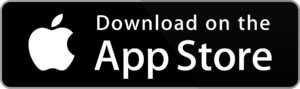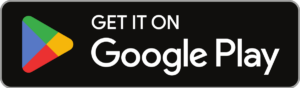How can we help?
FAQs
Since 2000, Payz has been providing payment solutions to customers and businesses across the globe, offering instant, safe and convenient payment services.
It is a simple global payment solution that lets you send, receive and manage your money in over 50 currencies and make payments almost anywhere with the Payz physical and virtual cards.
Opening a Payz account is quick, easy and free. Access your e-wallet and top up online or via the Payz app, and start spending in minutes. Happy days.
Payz is an e-money institution (“EMI”) and is authorised and regulated by the Central Bank of Cyprus. As an EMI we protect your money through “safeguarding” which is different from a bank.
Payz is a simple global payment solution that lets you send, receive and manage your money in multiple currencies. And it works everywhere. Opening a Payz account is quick, easy and free and you can send and receive online payments in 50+ currencies and make instant transfers between your accounts and other Payz users. Topping up your account is easy, either online or via the Payz app with more than 200 different local payment options available.
Add a Payz card to your account, in up to eight different currencies, and you’ll be ready to spend at millions of locations worldwide. Plus, we’ll keep you up to date and secure with push notifications and advanced security features.
And you’re in safe hands. We use the latest technology and security systems to keep your money safe and secure. And as an e-money institution, we protect your funds through ‘safeguarding’ for extra peace of mind.
And our dedicated multilingual customer support team are here to help, 24 hours a day, so if there’s ever a problem, just get in touch.
Yes, to open a Payz account is free of charge.
You can deposit funds on your Payz Account by using one of the following methods:
- Credit/debit card.
- Local deposit options.
- International bank transfers.
For deposit methods instructions, log in to your Payz Account and select “Deposit funds” in the menu.
For bank deposits, the payment reference should be inserted in to the “Payment Details” in the payment order.
- Log in to your account.
- Select “Transfer funds” from the menu.
- Go to “Bank account” tab.
Before submitting a new request, your bank account details should be added. There is no need to add your bank account details again if it has been already added.
You may request to cancel the transfer when the transfer status is “NEW”. At this point funds will be credited back to your Payz Account.
In order to make payments with your Payz Account you should:
- Have an Payz Account and be registered with the merchant site.
- Have funds on your account.
- Go to the merchant’s site, log in to your account there.
- Go to the ‘Deposit’ section (the name of this section may vary with different merchants), choose Payz as the payment method.
- Insert the amount you wish to deposit from your account.
- Then insert your username and password and press “Next” or “Submit” button.
- Funds are transferred.
- You may start playing and betting.
Your Payz account is fully compatible with most modern web browsers, however it is best to use the latest up-to-date version of a mainstream browser. We recommend the latest versions of these browsers: Google Chrome, Microsoft Edge, Mozilla Firefox, Apple Safari.
With your Payz Account it is possible to open your accounts in different currencies. All these accounts will be held under the same Payz Account and gives you the flexibility to receive money or pay in which ever currency you choose, whilst saving on FX fees.
It’s free of charge.
It is very quick and easy to add a currency to your account. Once you have verified your account and upgraded to Silver Level, select “My Account” from the menu and then the “Add Currency Account” icon, choose a name for the account and select the currencies from the dropdown list.
With your Payz Account you can choose from the following currencies: – EUR, GBP, USD, ARS, AUD, BAM, BGN, BRL, CLP, CAD, COP, CHF, CNY, CRC, CZK, DKK, GEL, GHS, HKD, HUF, IDR, ILS, INR, ISK, JPY, KES, MDL, MOP, MYR, MXN, NGN, NIO, NOK, NZD, PAB, PEN, PHP, PLN, RON, RSD, RUB, RWF, SEK, SGD, THB, TZS, UAH, UYU, UZS, XAF and ZAR.
You can deposit funds on your Payz Account by using one of the following methods:
- Credit/debit card.
- Local deposit options.
- International bank transfers.
To make a deposit, log in to your Payz Account, select “Deposit funds” in the menu and follow the on-screen instructions.
For bank deposits, the reference number displayed at the deposit instructions page should be inserted in to the “Payment Details” in the payment order.
The minimum deposit you can make into your Payz account is 10 EUR, or currency equivalent.
Deposits made through wire transfers are usually credited within 1-4 business days.
If your Payz Account has not been credited within the set times, please email us a copy of your payment order identifying your payment. Our staff will contact you as soon as possible.
After logging in to your Payz Account you can view reports and initiate activities similar to those features you would expect from an ordinary bank account.
The request for withdrawal can be generated 24/7 by logging in to your Payz Account, selecting “Withdraw funds” in the menu and generating a withdrawal request, selecting the amount of withdrawal.
It takes 3 business days to process the request plus up to 5 business days for funds to reach your bank account.
Go to https://www.payz.com and click on the ‘Log in’ link, enter the username and password you chose at registration to log in to your Payz Account.
You have not done anything wrong. Keep in mind that your password is case sensitive. Make sure CAPSLOCK on your computer is off (or on, depending on whether CAPSLOCK was on or off when you registered your Payz Account). In order to log in to your Payz Account you should type in your username and your password.
If you forgot your username you should initiate username recovery process and follow the instructions, or you are welcome to contact us at customersupport@payz.com.
Your password is chosen by you during registration and is known ONLY to you. We do not keep a record of your password.
If you forgot your password you should initiate password recovery process and follow the instructions.
Please check your SPAM folder and to ensure that your password reset emails get to your inbox, please add noreply@payz.com to your email Address Book or Safe List.
Your password should be at least 8 and up to 128 symbols long. It must contain at least one number and one capital letter. Only Latin letters are allowed. It should not be too short or too simple. It should not be identical to your e-mail address or contain repeated sub-strings of characters. The password field is case sensitive: it distinguishes between lower-case and upper-case letters. We recommend the password to be a combination of letters and symbols. Keep the password in a safe place and do not disclose it to any third party.
Please review our password guide:
Do:
- Use a combination of numbers, letters or symbols.
- Try substituting letters for similar numbers as a simple way to add complexity to your password e.g. 3 instead of E, 4 instead of A, etc.
- Use a mixture of upper and lower case characters.
- Choose something easy to remember but hard to guess, like a statement or phrase (e.g. 1mTheBestCook).
- Make it lengthy — each character used increases a password’s strength many times over.
- Change your password often.
Do not:
- Use your e-mail address as your password.
- Use a single word that can be found in the dictionary.
- Use a name.
- Use information that can be found in your wallet (e.g. Driver’s license number).
- Use information commonly known about you (e.g. your favourite sports team).
- Use a repeated string or sequential pattern of characters (e.g. abcdefg, 222222).
- Keep a record of your password anywhere on your computer.
- Use the same password for multiple accounts, particularly those that are less secure.
NEVER reveal your password to anyone. We do not keep a record of your password and we will never ask you to disclose it.
You should contact their support team, as, unfortunately, we cannot assist with this problem.
There are 5 levels of Payz Account: Classic, Silver, Gold, Platinum and VIP.
The Classic Payz Account is the level you get upon your initial registration. It has a lifetime limit of deposits.
The Silver Payz Account allows you to withdraw funds to your personal bank account, make transfers to friends and family as well as offering you increased limits on your account. It also gives you the possibility to apply for the Payz Mastercard* and Payz Plus cards.
The Gold Payz Account offers you higher limits both within your account and with the Payz Mastercard* and Payz Plus cards. You’ll also enjoy free international money transfers and a reduced static currency conversion fee for all e-wallet transactions (1.49%**).
The Platinum Payz Account offers you even higher limits within your Payz Account. You’ll also enjoy free international money transfers and a reduced static currency conversion fee for all e-wallet transactions (1.49%**).
The VIP Payz Account offers you the highest limits within your Payz Account. You’ll also enjoy free international money transfers and even further reduced static currency conversion fee for all e-wallet transactions (1.25%**).
* This product is available in the UK and most of EU/EEA member states.
** The exchange fees of 2.99% will be applied to all Payz Mastercard transactions.
In order to upgrade your account you will need to verify your identity.
To verify your identity, we require one photo identification document and one different document to verify your address, and a selfie photo of yourself.
Address verification document can be:
- A copy of your bank statement.
- A copy of a utility bill (for example — an electricity bill).
- A copy of your certificate of residence.
The documents must be of high quality – either pictures or scans. Please note that screenshots are not accepted. Address verification documents must be dated within past 3 months and have your full name and address on it to be accepted.
Within two business days. In case additional documents will be required you will receive an additional email. As soon as your account is upgraded you will receive an email notification.
In order to upgrade your account you will need to have met the following criteria:
- Successfully verified a credit or debit card.
- Sent us proof of your address and identity.
- Deposited a total of 5,000 Euros or 2,500 Euros by credit card (or currency equivalent).
- Held a Silver Payz Account for 30 days.
- Transferred to merchants the cumulative amount of 25,000 Euro or more (or currency equivalent).
In order to upgrade your account you will need to have had the Gold Payz Account for 30 days, have applied for an Payz Mastercard*, received this card and activated it, and transferred to merchants the cumulative amount of 50,000 Euro or more (or currency equivalent).
* This product is available in the UK and most of EU/EEA member states.
In order to upgrade your account you will need to have had the Platinum Payz Account for 30 days, and transferred to merchants the cumulative amount of 250,000 Euro or more (or currency equivalent).
Upon receiving a priority customer status, you will be able to enjoy following benefits:
- Faster response times
- Dedicated support
- Expedited issue resolution
- Exclusive offers and promotions
As a priority customer, it’s only natural you’ll receive faster response from our multi lingual customer support team.
It’s important for us to provide you with an efficient and personal service, so with our dedicated support team it’ll be like contacting an old friend.
If you happen to have any problems with your account, our priority support team are on hand to help solve any problems quickly and efficiently. It’s just part of the service.
Receive exclusive offers and promotions every quarter.
Priority Customer Service runs every quarter and your status is refreshed at the start of each quarter. Please check the criteria in your Payz account for more information:
Settings -> Priority Customer Service -> Details.
Priority Customer Service is available for Silver level account holders and above.
A local deposit allows you to deposit funds direct from your bank account into your Payz account via our bank account located in your country. Deposits take 1 to 3 business days to arrive into your account. All you need is a bank account or holding an account with the local service available in your country.
- Log in to your Payz Account.
- Select “Deposit funds” from the menu and then the “Local Deposit options” tab.
- Choose the Payz Account number to be credited from the drop down menu provided.
- Choose an option to deposit with from the list provided.
- Enter the amount you wish to deposit into your account.
- Click the “Continue” button.
- Check your deposit details and click the “Confirm” button.
- To complete your deposit, follow the on screen instructions.
An international bank transfer allows you to deposit funds direct from your bank account into your Payz Account via our bank. Deposits take 1 to 4 business days to arrive into your account. To make a deposit all you need is a bank account.
- Log in to your Payz Account.
- Select “Deposit funds” from the menu and then the “International bank transfer” tab.
- Choose the Payz Account number to be credited from the drop down menu provided.
- Select the currency of your deposit from the drop down menu provided.
- All details of our bank account for depositing will be displayed.
You will then be required to complete your deposit by transferring funds from your bank account.
Please ensure you quote the reference number as the Payment Reference in the transfer details so that your funds can be applied in a timely manner.
SafetyPay is a secure payment system for Internet shopping. SafetyPay lets you make online purchases worldwide and pay directly through your local bank, in your local currency. You don’t need to open an account or register with SafetyPay. If your bank is a SafetyPay partner, SafetyPay is available to you through your online banking platform.
To use SafetyPay:
- Log in to your Payz Account.
- Select “Deposit funds” in the menu and then the “Local deposit options” tab.
- Select your Payz Account number from the drop down menu.
- Choose “SafetyPay”, then select the deposit currency from the dropdown list and enter the deposit amount. Press “Continue” and confirm the transfer details by pressing “Confirm”.
- You will be directed to the SafetyPay bank selection page.
- From the dropdown lists, choose your country and your bank. You are directed to your bank’s online banking page.
- Log in to your online banking as usual, and confirm the transaction. SafetyPay notifies Payz that the payment has been successful, and your order is processed.
You may wish to link to the How to Use SafetyPay video from your site. The video can be found here: https://www.safetypay.com/en/.
Please ensure you quote the reference number as the Payment Reference in the transfer details so that your funds can be applied in a timely manner.
Payz money transfer service allows you to send money instantly to friends, family and merchants around the world* in up to 10 currency accounts with 50 currencies supported. Both you and the recipient need to have an Payz Account at Silver level or higher to use this service. New customers can open a free Classic account and then upgrade to Silver level.
To make a money transfer, log in to your Payz Account and follow the simple steps in the “Transfer funds” section.
*To countries where Payz services are provided.
You can deposit funds on your Payz Account by using one or more of the following methods*:
- Credit/debit card.
- Local deposit options.
- International bank transfer.
For deposit methods instructions and for the full list of available deposit options, log into your Payz Account and select “Deposit funds” in the menu.
*To countries where Payz services are provided.
You can send money to friends, relatives and merchants as long as they have a Silver level or above account with us. Sending and receiving money is instant and can be spent or withdrawn from your Payz Account immediately.
The money you send will be automatically credited to the recipient’s Payz Account. They will see the incoming transfer in their Payz Account statement. The recipient will also be notified about the incoming transfer via email.
Once you have confirmed and sent your money transfer, you cannot cancel it. If you have made an erroneous transfer, please report it to our 24/7 Customer Support Team.
Sending money with Payz is secure. We use the latest technology to provide you with a fast, secure way of transferring funds to and from our merchants and other Payz account holders. The security and integrity of your personal information is our top priority, and in order to protect it, we employ all available measures so that you don’t have to worry. You can read more about our secure technology here.
Sending money to other Payz Account holders is free of charge starting from Gold level. At Silver level the sender pays the fee for the money transfer: 1.50% (min 0.50 EUR).
Sending money to Payz merchants is free of charge.
Receiving money is free of charge.
You can always check the up-to-date fees on our fees and limits page.
There is no limit for the minimum amount you can send. To view the limits for the maximum amount you can send, please visit our fees and limits page.
You can transfer money to other Payz users just by entering their phone number. It’s quick and easy, with the added benefit that you don’t pay any currency conversion fees, as funds will be transferred to a matching currency account.
Incoming transfers using your phone number will be credited to a matching currency account – either one of your existing accounts or if you don’t have an account matching the currency, we’ll automatically create a new one for you. You can then move your funds to any of your currency accounts.
You can transfer funds to any registered Payz user with a Silver or higher level account.
In order to make payments with your Payz Account you should:
- Have an Payz Account and be registered with the merchant site.
- Have funds on your account.
- Go to the merchant’s site, log in to your account there.
- Go to the “Deposit” section (the name of this section may vary with different merchants), choose Payz as the payment method.
- Insert the amount you wish to deposit from your account.
- Then insert your username and password and press “Next” or “Submit” button.
- Funds are transferred.
- You may start playing and betting.
There is absolutely no problem — the amount you wish to pay from your Payz Account will be automatically converted to the currency of the merchant according to the present day currency exchange rate.
Available in three different currencies (EUR/GBP/USD), Payz Plus debit cards give you complete control over your spending with custom security features and instant access to your account funds. You can order one physical card and up to three virtual cards in different currencies and spend at over 70 million locations on the Discover® Global Network. Your card also comes with additional travel benefits to help you get more from your card:
- Enjoy unlimited free wi-fi at over 50 million hotspots in more than 200 countries and territories.
- Start your holiday in style with discounted rates at over 1500 airport Diners Club lounges.
- And with our Airport Services option, you can enhance your travel experience even further with a dedicated airport assistant and stress-free private transfers.
Payz Plus card is available to Payz account Silver level holders and above, subject to our Payz Plus card Terms and Conditions, availability may vary depending on your country of residence.
Your Payz Plus card is accepted at over 70 million locations wherever the Diners Club or Discover® logos are displayed including merchants like AliExpress, eBay, PayPal and various others. Look for the acceptance marks below to make sure you can use your Payz Plus card with the merchant.
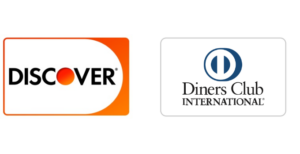
Need to withdraw cash at ATMs? Just use any ATM machine that has the Diners Club or Discover logos.
You can also link your Payz Plus card to other e-wallet accounts, such as PayPal. We recommend using PayPal on a desktop device while adding the card for a smoother experience.
When you link your card, PayPal will charge a small authorization amount (usually 1.00 USD or equivalent) to ensure the card is active. Make sure your account balance is sufficient for the small charge at the point of linking the card to PayPal and your billing address in PayPal matches your address details in Payz. Please try adding the card twice in case the first attempt is declined – the card will be added on the second attempt.
Once this is done, PayPal will notify you that you need to confirm your card before using it. Go to the PayPal cards section and click on link ‘Confirm your card’. Once you request the confirmation code for PayPal, they will charge 1.95 USD from your card – please make sure your card balance is sufficient for the charge. Once the charge is done, PayPal will display a success screen and you can check your Payz account statement for the code – the code is available in transaction details – for example, PP*1111CODE with 1111 being your code. If you are checking your statement on a desktop device, the code can be found under Reserved transactions – in Beneficiary name.
Enter the code in PayPal under ‘Enter the code to confirm your card’ link and the card will be successfully added to PayPal.
- Log in to your account.
- Select “Payz cards” in the menu and then the “Payz Plus card” tab.
- Click the “Get your card” icon.
Follow the steps to request your Payz Plus card now!
It costs 10.00 EUR / USD / GBP (depending on the card currency you are ordering) to apply and activate your payment card. Various fees apply for using your card. Please see the Payz Plus card Fees & Limits for full details.
For a limited time, customers can order one Payz Plus card for free.
UK & EEA customers – One free card (no issue fee) per customer. Offer applies to the first 15,000 customer orders only, after which the standard card issue fee of £10/$10/€10 per card order will apply.
Outside EEA – One free card (no issue fee) per customer when you deposit $50 (or currency equivalent) or more into your account. Offer ends March 31 2025, after which the standard card issue fee of £10/$10/€10 per card order will apply. The card issue fee will be credited to your account usually the next day, although it can take up to 3 business days.
Please visit our website for fees & limits details. We reserve the right to amend or end the free card offer without prior notice. Payz Plus card is available to Payz account Silver level holders and above, subject to our Payz Plus card Terms and Conditions.
We have partnered with iPass to offer unlimited WiFi access to the world’s largest Wi-Fi network with Internet connectivity from more than 50 million hotspots—including airports, hotels, trains, and public areas—in 200 countries around the globe. This provides you with seamless connections to the best available Wi-Fi hotspots, unlimited data, enhanced hotspot protection to keep all your data secure and no hidden expenses or additional roaming fees.
To activate please follow these steps:
- Download the Diners Club International application on App Store or Google Play
- Enter the first 8 digits of your Payz Plus card number to access the features
- Go to Wi-Fi Access section and click on “No voucher?”
- Enter the first 8 digits of your Payz Plus card to activate the Wi-Fi feature
- Once the feature is active, you will be able to access Wi-Fi location map to find the nearest hotspots
- When near a supported hotspot open the DCI app, select Wi-Fi access feature and connect to available networks with Diners Club logo or indication.
You can access lounges in airport terminals all over the globe, regardless of class of travel or airline flown. Whether you travel infrequently or are a seasoned traveller, you can ensure that your journey always begins stress free at one of nearly 1500 airport Diners Club lounges across 600 cities in over 130 countries worldwide.
To gain access to lounges please follow these steps:
- Download the Priority Pass application on App Store or Google Play
- Follow the registration steps in the app and use your Payz Plus card to link to your account
- Receive your priority pass digital membership QR code in the app
When accessing lounges, please remember to take:
- Your valid physical Payz Plus payment card or your Priority Pass digital membership (QR code)
Note: some lounges only accept digital membership cards. Please check entry conditions to confirm.
- Your boarding pass
- Proof of ID (Passport or Government issued I.D)
Your Payz Plus card is the ideal travel companion – even before you arrive at the Airport. With the Airport Services option, you get access to car transportation. Upon arrival at the airport you’ll be able to enjoy, in select locations, a Fast Track service that helps you through security, customs and baggage handling. You can also make the journey to and from the airport more convenient by pre-booking confirmed transportation – with your choice of basic or luxury vehicles.
To start using Airport services:
- Go to the Diners Club Airport services website and register for an account using your Payz Plus card details
- Book your next transfer, Car Transportation and Fast Track on the website and pay with your Payz Plus card to receive the best deals.
These terms and conditions (‘Terms’) set out the terms and conditions of your participation in the Payz Plus Card Cashback promotion (‘Promotion’). The Promotion allows an existing Payz customer (‘You’, ‘Your’) to receive cashback in the form of a credit to Your Payz account equivalent to a percentage of the payment made, if you meet the eligibility criteria described below.
By participating in Promotion, You agree to these Terms.
Eligibility
Eligible Customer
- To be eligible to participate in the Promotion You must be an individual who
- is an existing Payz customer; and
- is resident in either the UK or a European Economic Area (‘EEA’) state for promotion period from 1 October 2023 to 31 March 2025 or resident of any other country for promotion period from 1 November 2023 to 31 March 2025; and
- has a Payz Plus Card, Virtual Payz Plus Card or Payz Metal card (‘Eligible Cards’); and
- makes an Eligible Purchase (as defined below)
Eligible Purchase
- An Eligible Purchase is any online or physical purchase made with an Eligible Card which:
- is made between 1 October 2023 and 31 March 2025 for EEA and UK residents; or
- is made between 1 November 2023 and 31 March 2025 for any other country residents; and
- has successfully cleared (i.e. has not been declined); and
- is not subject to a dispute (i.e. a chargeback); and
- is not made with any of the following types of merchant:
-financial services, payment services, or any other liquid or cash-like services;
-cigar and tobacco purchases;
-tax, fines, penalties, support payments, or other payments to or required by a government or judicial entity;
-lotteries or gambling;
-utilities;
-charitable, religious and educational organisations.
How does Payz Plus Card cashback work?
- Eligible Customers will earn cashback at a rate of up to 2% of the Eligible Purchase transaction amount (‘Cashback’).
- Cashback will be paid in the currency of Your Eligible Card.
- Cashback will be recorded immediately after You make an Eligible Purchase and will be recorded and calculated throughout the calendar month. Cashback will be paid for all Eligible Purchases in arrears on or around the 10th day of the next calendar month.
- Your Cashback will be credited to the same Payz currency account Your Eligible Card is linked to.
- Only cleared Eligible Purchase payments are eligible for receiving the Cashback.
Cashback calculation
- If an Eligible purchase is made by an Eligible Customer from the UK or the EEA between 1 October 2023 and 31 October 2023, the Cashback rate applied to this Eligible purchase is 0.5% of the transaction value.
- If an Eligible purchase is made by an Eligible Customer from the UK, the EEA, or any other country in the promotion period from 1 November 2023 and 31 December 2023, the Cashback rate applied this this Eligible purchase is 0.5% of the transaction value.
- If an Eligible purchase is made by an Eligible Customer from the UK or the EEA between 1 January 2024 and 31 December 2024 with a merchant registered in the UK or the EEA, then the Cashback rate applied to this Eligible purchase is 0.5% of the transaction value.
- If an Eligible purchase is made by an Eligible Customer from the UK or the EEA between 1 January 2024 and 31 December 2024 with a merchant outside of the UK or the EEA, then the Cashback rate applied to this Eligible purchase is 1.00% of the transaction value.
- If an Eligible purchase is made by an Eligible Customer from outside of the UK or the EEA between 1 January 2024 and 31 December 2024, the Cashback rate applied to this Eligible purchase is 1.00% of the transaction value.
- If an Eligible purchase is made by an Eligible Customer from the UK or the EEA between 1 January 2025 and 31 March 2025, then the Cashback rate applied to this Eligible purchase is 2.00% of the transaction value.
- If an Eligible purchase is made by an Eligible Customer from outside of the UK or the EEA between 1 January 2025 and 31 March 2025, the Cashback rate applied to this Eligible purchase is 2.00% of the transaction value.
Termination and Changes
Your participation in the Promotion is not guaranteed and we reserve the right to cancel this offer at any time with an immediate notice.
We reserve the right, at any time and without a prior notice, to make changes, cancel or suspend any part of the Promotion at our sole discretion. This includes, but is not limited to, changes in the eligibility criteria or percentage of the Cashback.
We reserve the right, at our sole discretion to suspend or cancel Your participation in the Promotion or refuse to pay out accrued rewards where:
- we have reason to believe that payment of the Cashback to You would break any law or regulation which we are subject to;
- the payment that earned the Cashback is refunded to You;
- we have reason to believe You earned the Cashback fraudulently; or
- You broke these Terms in order to get the Cashback.
In the event we believe You have received the Cashback as a result of the aforementioned reasons, we may seek to recover the amount of the Cashback by debiting Your account.
If we cannot recover the amount of the Cashback from Your Payz account, You will still owe us the relevant amount. We may require and collect payment from You to cover an outstanding negative balance on Your Payz Account at any time. Failure by You to make payment is a breach of these Terms. We may at any time send You reminders or take other debt collection measures, including, but not limited to, mandating a debt collection agency or solicitors or pursuing a court claim. We may also charge You fees and expenses We reasonably incur in connection with debt collection or enforcement efforts.
You can read more about how we can recover amounts that You owe us in the Terms of Use for the User Account ‘Terms of Use for the user Account’.
Who we are
Payz is a registered trademark name legally used by IPS Solutions Ltd. IPS Solutions Ltd is a company incorporated in the Republic of Cyprus, under the registration number HE346719, with registered office at Athalassis 62, Office 101, Strovolos 2023, Nicosia, Cyprus. IPS Solutions Ltd is an Electronic Money Institution authorized and licensed by the Central Bank of Cyprus, with license no 115.1.3.28. Payz Plus Card, Virtual Payz Plus Card and Payz Metal card are issued by IPS Solutions Ltd.
If You have any questions about these Terms or any of Your dealings with Us, You can contact Our Customer Support Service: via e-mail at customersupport@payz.com or via the “Contact” page on the Website (https://www.payz.com/).
Other terms
All capitalized terms used in these Terms and not otherwise defined herein shall have the meanings assigned to them in the Terms of Use for the User Account.
All other terms of use of Your Payz Plus Card, Virtual Payz Plus Card or Payz Metal card, Your Payz account and other cooperation terms with Us are determined in the Terms of Use for the User Account.
All disputes arising out of or relating to these Terms will be resolved in accordance with order stipulated in the Terms of Use for the User Account.
If you haven’t received your card please double-check whether your registered address is up-to-date by logging into your account and selecting “Settings” and then the “Account” tab. If your details are incorrect, please contact our 24/7 Customer Support Team straight away.
Your card is only issued once your application has been processed. Please allow up to a month for processing and delivery of your card before contacting customer services.
To check whether your application has been processed, log in to your account and select “Payz cards” in the menu and then the “Payz Plus card” tab. If your application is approved, the “Status” of the card will read “Waiting Activation”.
Should your details be correct, yet you still have not received your card, please contact our 24/7 Customer Support Team for assistance.
Once you have activated your Payz Plus card, you can retrieve your PIN online in the “Payz cards” menu. Your PIN is needed at cash machines and when making purchases with Chip and PIN.
Please note, that PIN change function is currently not available.
If you can’t retrieve your PIN, please double-check whether your phone number is up-to-date by logging into your account and selecting “Settings” and then the “Account” tab. If your details are incorrect, please follow the instructions to update it straight away.
Also please check whether your PIN is not blocked – you can try unblocking the PIN for the card from the “Payz cards” menu.
Should your details be correct, yet you still cannot retrieve your PIN, please contact our 24/7 Customer Support Team for assistance.
All your online purchases made with Payz Plus cards are protected with ProtectBuy.
ProtectBuy is a service offered by Payz in partnership with Diners Club International, and is an additional layer of security for online (ECOM) card transactions that protects you against unauthorised use of your card when you shop at participating online retailers. It puts you in control when you are spending online, as only you can approve purchases made with your card giving you extra security and peace of mind.
If you have already used your Payz Plus card to pay online, you’ve probably been asked to confirm your payment with an SMS code on a few occasions.
The ProtectBuy feature for your card is already activated. All you need to do is make sure that you have your correct mobile phone number registered in your account – you can check and update it in settings.
There are a number of reasons why a transaction might be rejected:
- You may have insufficient funds in your Payz account for the payment amount, plus our transaction fee.
- One or more of your limits may have been exceeded. Please visit our Payz Plus card fees and limits page to view the applicable limits.
- You may be using an incorrect PIN. If you have locked your card by entering the PIN incorrectly 3 times, to get 3 more attempts to enter your PIN correctly, please use “Unblock PIN” in the “Payz Plus card” tab or contact 24/7 Customer Support Team.
- The merchant you are trying to purchase with does not accept payment cards. The merchant will be able to provide you with this information.
Should you still have problems with your payment, please contact our 24/7 Customer Support Team for assistance.
There are cases when the settlement amount of a transaction exceeds the initially authorised amount on your account at the time of the purchase or withdrawal. This is mostly related to two scenarios:
- Currency exchange rate has changed between authorisation and settlement
If you made a transaction in a different currency than your card currency, a currency exchange rate is applied by Diners Club International for the transaction. This rate changes daily, so the rate applied at the time of the authorisation may differ from the one applied when the transaction settles.
To avoid large differences, we reserve a padding of 1% for all cross-currency authorisations, but there can be cases when the difference in Diners Club International exchange rates is greater than the padding.
- ATM withdrawal fees charged by the ATM provider
Some ATM providers charge an additional fee for withdrawals with your card in their machines – you are informed about the fee on the ATM screen before you authorise the withdrawal and the details of the fee are also printed on your ATM receipt after the withdrawal.
These fees are sometimes not included in the authorisation amount that we receive from Diners Club International, thus they are not reserved on your account at the time of the withdrawal. Once the transaction is settled, Payz receives the additional fee amount from the network and charges your account for the full amount confirmed by the ATM.
Please note, transactions take 3 days on average to settle, so make sure your account balance covers the additional charges at all times.
Dynamic currency conversion (DCC) allows you to make point-of-sale (POS) or automatic cash disbursement (ATM) transactions in the currency of your card when the default currency of the transaction is different.
An example of this would be if you have a EUR card and make a purchase transaction in Poland in PLN currency. If the merchant provides DCC services, the POS terminal will allow you to select whether you want the transaction to be processed in PLN or in EUR.
If you select the transaction to be processed in your card currency, the currency exchange rate of the DCC service provider will be applied to the transaction amount instead of the Diners Club International currency conversion rate and Payz currency conversion fee.
It is up to the cardholder to determine whether to use DCC and whether the final amount of the transaction is more preferable. Payz cannot control nor be responsible for the currency exchange rates applied on DCC transactions.
If your payment card is no longer in your possession, you should immediately report it lost or stolen by logging into your account and selecting “Payz cards” in the menu and then the “Payz Plus card” tab. Click the “X’ in the top right corner of the card. A prompt will appear asking you to select either Lost or Stolen. Select the relevant box and click “Confirm”.
If you are not able to do this online, please contact our 24/7 Customer Support Team via email and our operators will cancel the card for you.
Should you recover the card after this, you will no longer be able to use it, and you should dispose of it properly, by cutting it into two, ensuring you have cut through the chip in addition to the signature strip. You can re-apply for a new card at any time by going through the normal application process.
Please note that a card replacement fee is applicable to issue a new card.
If you see an unauthorised transaction in your Payz Plus card statement, freeze your card in your account and contact our 24/7 Customer Support Team via Live Chat or email immediately.
If you no longer want to use your Payz Plus card, you can cancel it through your Payz account.
- Log in to your account and select “Payz cards” in the menu.
- Select the card you wish to cancel and click the ‘X’ in the top right corner of the card.
- Select the relevant card cancellation reason and click ‘Confirm’.
If you are not able to access your Payz account, please contact our 24/7 Customer Support Team via email and our operators will cancel the card for you.
Once your card has been successfully cancelled you will no longer be able to use it. You should properly dispose of the card by cutting it in two, ensuring you have cut through the chip in addition to the signature strip. You can re-order a new card in the future by selecting “Payz cards” in the menu and then the “Payz Plus card” tab.
Please note that a card replacement fee is applicable to issue a new card.
The Payz Mastercard is the fastest and most convenient way of accessing money in your Payz Account. The card is linked directly to your Payz Account, use it to withdraw at cash machines and spend online and in shops worldwide.*
* Payz Mastercard is available to Payz Account Silver level holders and above, subject to our Payz Mastercard Terms and Conditions, in the UK and most of EU/EEA member states.
- Log in to your account.
- Select “Payz cards” in the menu and then the “Payz Mastercard” tab.
- Click the “Get your card” icon.
When your order your Payz Mastercard, you have the option of also ordering up to four virtual Payz Mastercards so you can start spending online straight away.
- Log in to your account.
- Select “Payz cards” in the menu and then the “Payz Mastercard” tab.
- Click the “Get your card” icon.
It costs nothing to apply and activate your payment card. Various fees apply for using your card. Please see the Payz Mastercard fees & limits for full details.
If you haven’t received your card please double-check whether your registered address is up-to-date by logging into your account and selecting “Settings” and then the “Account” tab. If your details are incorrect, please contact our 24/7 Customer Support Team straight away.
Your card is only issued once your application has been processed. Please allow up to a month for processing and delivery of your card before contacting customer services.
To check whether your application has been processed, log in to your account and select “Payz cards” in the menu and then the “Payz Mastercard” tab. If your application is being processed, the “Status” of the card will read “Waiting Approval”.
Should your details be correct, yet you still have not received your card, please contact our 24/7 Customer Support Team for assistance.
Once you have activated your Payz Mastercard, you can retrieve your PIN online in the “Payz cards” menu. Your PIN is needed at cash machines and when making purchases with Chip and PIN.
Should you wish to change your PIN to something more memorable, you can do so at most bank-owned cash machines. Go to “PIN Services” and follow the instructions on screen.
If you can’t retrieve your PIN please double-check whether your phone number is up-to-date by logging into your account and selecting “Settings” and then the “Account” tab. If your details are incorrect, please follow the instructions to update it straight away.
Should your details be correct, yet you still cannot retrieve your PIN, please contact our 24/7 Customer Support Team for assistance.
All your online purchases made with Payz cards are protected with 3D Secure.
3D Secure is a service offered by Payz in partnership with Mastercard®, and is an additional layer of security for online (ECOM) card transactions that protects you against unauthorised use of your card when you shop at participating online retailers. It puts you in control when you are spending online, as only you can approve purchases made with your card giving you extra security and peace of mind.
If you have already used your Payz Mastercard to pay online, you’ve probably been asked to confirm your payment with an SMS code on a few occasions.
The 3D Secure feature for your card is already activated. All you need to do is make sure that you have your correct mobile phone number registered in your account – you can check & update it in settings.
Authenticate your online Payz Mastercard® payments with our app
Now you can use the Payz mobile app to authenticate your payment and add an extra layer of security. It’s really quick and easy and if you don’t have the app yet, simply download it on the App Store or on Google Play. Once you have the app, you’re ready to confirm it’s you making the transaction, and your purchase can be made.
There are a number of reasons why a transaction might be rejected:
- You may have insufficient funds in your Payz Account for the payment amount, plus our transaction fee.
- One or more of your limits may have been exceeded. Please visit our Payz Mastercard fees and limits page to view the applicable limits.
- You may be using an incorrect PIN. If you have locked your card by entering the PIN incorrectly 3 times, to get 3 more attempts to enter your PIN correctly, please use “Unblock PIN” in the “Payz Mastercard” tab or contact our 24/7 Customer Support Team.
- The merchant you are trying to purchase with does not accept payment cards. The merchant will be able to provide you with this information.
Should you still have problems with your payment, please contact our 24/7 Customer Support Team for assistance.
If you use your Card for a transaction in a currency other than the currency in which your card is issued, the transaction will be transferred from the Mastercard payment network to that of Mastercard International Incorporated and converted into the currency in which Your card is issued at a rate shown at the Mastercard website.
You can compare the rate being applied to your transaction with the rates published by the European Central Bank here.
This will allow you to readily identify any difference between the FX rate and fees applied by Us with the applicable ECB rate using the following example, which is based on data obtained from April 30 2020:
- You will need to be aware of the fee that we may charge and that may apply to any Foreign Exchange transactions. This can be obtained from the Payz Mastercard fees and limits page.
- Go to the Mastercard Currency converter and select the date of your transaction. Currently your rate is calculated on the date when the transaction is processed by Mastercard (“presentment day”). From August 11 2020 the way this date should be calculated will change and Mastercard will use the exchange rate that was used at the date and time your transaction was approved by the merchant (also known as the “authorisation date”) rather than at the time the transaction was fully settled by Mastercard (“presentment day”).
These rates change on a daily basis at 14:05 USA Central Time Zone and last for 24 hours. The time difference with Central European Time is typically +7 hours (There may be seasonal differences due to Summer Time Daylight Saving) meaning they would typically be set at 9:05 PM CET.For example, if your transaction took place on May 1 2020 at 12:00 noon CET, this would convert to a date and time of May 1 2020 03:00 AM USA CTZ. This would be covered by the rate set on April 30 2020 covering the period April 30 2020 14:05 PM CTZ to May 1 2020 14:05 PM CTZ (April 30 2020 9:05 PM CET to May 1 2020 9:05 PM CET) so you would in this instance select the rate for the April 30 2020.
- Input any fee you have been advised of that applies to the transaction (see Payz Mastercard fees and limits page), select the relevant currency for the transaction, for example Great British Pound, and the currency of your card, for example EURO.
- Enter the value of the transaction into the “Transaction Amount” field and press the “Calculate” button.
- The amount charged will be shown under the “Your Card Currency Amount” heading and the rate applied will also be displayed. This will for example display in the format 1 GBP = 1.186 EUR
- You can compare this rate with the European Central Bank rate here. This shows the exchange rate of the Euro against a number of currencies. Click on the required currency (GBP in our example) and the current day’s rate is shown at the top of the screen along with a graph and table of previous rates. This can be displayed in either EUR to GBP or GBP to EUR format, in our example you would select GBP to EUR and would see a rate such as 1 GBP = 1.186 EUR. The historic rates can be obtained by Clicking on the shown graph. The ECB rate shown can now be readily compared with the rate obtained from the Mastercard site.
- To establish the difference as a percentage of the ECB rate, please complete the following calculation:
a. Deduct the ECB rate from the returned Mastercard value.
In our example this would be 1.186 – 1.1507 = 0.0353 difference.
b. Divide the difference by the ECB rate.
In our example this would be 0.0353/1.1507 = 0.030677.
c. This can readily be converted to a percent by multiplying by 100.
The rate difference in this example is 3.0677%.
You can use our calculator in your Payz account (under Payz cards) to easily carry out this calculation. We’ll also inform you via email after every card transaction that involves a currency conversion of the applied currency conversion rate and the markup in comparison to the actual ECB currency conversion rate.
If your payment card is no longer in your possession, you should immediately report it lost or stolen by logging into your account and selecting “Payz cards” in the menu and then the “Payz Mastercard” tab. Click the “X’ in the top right corner of the card. A prompt will appear asking you to select either Lost or Stolen. Select the relevant box and click “Confirm”.
If you are not able to do this online, please contact our 24/7 Customer Support Team via Live Chat or email and our operators will cancel the card for you.
Should you recover the card after this, you will no longer be able to use it, and you should dispose of it properly, by cutting it into two, ensuring you have cut through the chip in addition to the signature strip. You can re-apply for a new card at any time by going through the normal application process.
Please note that a card replacement fee is applicable to issue a new card.
If you see an unauthorised transaction in your Payz Mastercard statement, freeze your card in your account and contact our 24/7 Customer Support Team via Live Chat or email immediately.
If you no longer want to use your Payz Mastercard, you can cancel it through your Payz Account.
- Log in to your account and select “Payz cards” in the menu.
- Select the card you wish to cancel and click the ‘X’ in the top right corner of the card.
- Select the relevant card cancellation reason and click ‘Confirm’.
If you are not able to access your Payz Account, please contact our 24/7 Customer Support Team via Live Chat or email and our operators will cancel the card for you.
Once your card has been successfully cancelled you will no longer be able to use it. You should properly dispose of the card by cutting it in two, ensuring you have cut through the chip in addition to the signature strip. Should you wish to use the payment card feature in the future you may re-apply in the usual way by selecting “Payz cards” in the menu and then the “Payz Mastercard” tab.
Please note that a card replacement fee is applicable to issue a new card.
Welcome to Payz, your trusted travel companion. These Travel Cashback Terms of Use (the “Terms”) govern your use of the travel cashback feature (“Travel Cashback”) available through Payz. By using Travel Cashback, you agree to be bound by these Terms.
1. Eligibility
To use Travel Cashback, you must:
- Be a registered user of Payz.
- Follow a referral link provided by Payz to access a co-branded page hosted by Booking.com (the “Co-Branded Page”).
- Comply with all the Terms and Conditions of Booking.com.
2. Travel Cashback Program and Calculation
Travel Cashback is a feature that allows you to earn cashback rewards when you make eligible accommodation bookings through the Co-Branded Page. The eligibility criteria for bookings to earn cashback will be specified on the Co-Branded Page. Make sure to review the specific terms for each offer. Cashback rewards will be credited to your Payz account upon the successful completion of the eligible booking. The amount of cashback and the terms of redemption will be specified for each offer. The Travel Cashback is calculated in EUR.
Cashback may not be available in conjunction with other discounts, promotions, or third-party rewards unless explicitly stated.
3. Completed Bookings
Travel Cashback will only apply to completed accommodation bookings that meet the promotions eligilibity criteria.
4. Crediting of Cashback
Your Cashback will be paid to the Payz Account number that you have chosen in the Payz Travel section of your Payz Account or the Payz App within 10 business days after your check-out from the Eligible booking. The cashback amount is limited to 5% of the accomodation booking price. In the event that the cashback is paid to a Payz account other than EUR, currency conversion fee will be applied.
5. Changes and Termination
Payz may modify or terminate the Travel Cashback program at any time. Any such changes will be communicated to you through email or an internal message within the message center of your Payz Account.
Payz may terminate your access to Travel Cashback at its discretion if you violate these Terms or the Payz Terms of Service.
Payz reserves the right to suspend or terminate your access to Travel Cashback if there is any indication of fraudulent activities, abuse, or misuse of the program.
6. Disclaimers
Travel Cashback is provided on an “as is” basis, and Payz makes no warranties or representations regarding its availability, accuracy, or performance.
7. Limitations of Liability
- Payz does not hold any liability related to the information presented on the Co-Branded Page, including but not limited to its accuracy, availability, pricing, or any other content. Any discrepancies or issues related to the Co-Branded Page should be directed to Booking.com, the operator of the Co-Branded Page.
- All complaints, concerns, or disputes related to bookings made through the Co-Branded Page, or the services provided by Booking.com, should be addressed directly to Booking.com in accordance with their policies and procedures. Payz shall not be responsible for, nor have any liability in connection with, such matters.
8. Contact Information
For any questions or concerns regarding Travel Cashback, please contact us at customersupport@payz.com
9. Agreement to Terms
By using Travel Cashback, you acknowledge that you have read, understood, and agreed to be bound by these Terms.
Welcome to Payz, your trusted travel companion. These Car Rental Cashback Terms of Use (the “Terms”) govern your use of the Car Rental cashback feature (“Car Rental Cashback”) available through Payz in cooperation with Rentalcars.com. By participating in this promotion, You agree to adhere to the following terms:
1. Eligibility:
To be eligible for the Car Rental Cashback offer:
- Clients must click on the Referral Link provided in their Payz Account.
- The transaction must be finalized on the co-branded page hosted by Rentalcars.com.
- Bookings made directly on Rentalcars.com will not qualify for the promotion.
2. Payment Method:
This Car Rental Cashback offer is exclusively valid for bookings paid online. Bookings paid upon arrival at the rental location are not eligible for the promotion.
3. Cashback Calculation:
Cashback is applied solely to the base car rental price. It excludes any charges for optional extras, including but not limited to insurance, GPS, snow chains, and other supplementary services. The cashback amount is limited to 5% from the base car rental price. The cashback is calculated in EUR. In the event that the cashback is paid to a Payz account other than EUR, currency conversion fee will be applied.
4. Completed Bookings:
Car Rental Cashback will only apply to completed car rental bookings that meet the promotion’s eligibility criteria.
5. Car Rental Cashback crediting:
The Car Rental Cashback will be processed within a period of up to 10 business days after the client has returned the rental vehicle to the car rental company. Cashback will be credited to the Payz Account Number chosen by the client in the Payz Travel section of their account.
6. Changes and Termination
Payz may modify or terminate the Car Rental Cashback program at any time. Any such changes will be communicated to you through email or an internal message within the message center of your Payz Account.
Payz may terminate your access to Car Rental Cashback at its discretion if you violate these Terms or the Payz Terms of Service.
7. Limitations of Liability:
Payz shall not be liable for any information, services, or content provided on the Rentalcars.com website. Any concerns, disputes, or issues related to the Rentalcars.com website, its services, or terms of use should be directed to Rentalcars.com in accordance with their terms and conditions.
By participating in the Car Rental Cashback promotion, clients acknowledge and accept these terms and conditions. Payz and Rentalcars.com reserve the right to amend or terminate this promotion at their discretion. Any such changes will be communicated to clients through the appropriate channels.
Please note that additional terms and conditions may apply, and clients are encouraged to review the full terms provided by Payz and Rentalcars.com for comprehensive details regarding this promotion.
8. Contact Information
For any questions or concerns regarding Car Rental Cashback, please contact us at customersupport@payz.com
9. Agreement to Terms
By using Car Rental Cashback, you acknowledge that you have read, understood, and agreed to be bound by these Terms.
2 step verification adds an extra layer of security to your account, so we know it’s really you. With 2 step verification, your account will be protected by both your password and information sent to your phone.
Every time you access your account, you will be required to enter your password and a verification code. Depending on which option you select at set up, you will receive your unique code from either Google Authenticator or it will be sent directly to your phone.
You can manage your 2 step verification settings in your account, including managing your ‘Trusted devices’. This feature allows you to add a device to your trusted list which means you will not be required to enter a verification code every time you access your account on that device.
Settings for 2-step verification can be found in the following location:
- Log in to your account.
- Go to “Settings” section in the menu (wheel cog symbol).
- Select “Security” tab.
- Click on “Enable” next to “2-Step Verification”.
- Follow the simple on screen instructions.
- Click on “Edit” next to “2-Step Verification”.
- Click the “RESET” button.
- Click “CONFIRM”.
This might happen if the time on your Google Authenticator app is not synchronised correctly.
To make sure that you have the correct time:
- Go to the main menu on the Google Authenticator application.
- Click “Settings”.
- Click “Time correction for codes”.
- Click “Sync now”.
In case your verification codes are still getting rejected after time synchronization please contact our Customer Support Team for assistance.
Please get in touch with our Customer Support Team and we will help you regain access to your Payz Account.
Under Open Banking, Payz enables certified organisations (known as Third Party Providers) to integrate different Payz services in a form of APIs so they can access information on your Payz account with your explicit permission.
Please see the below list to get yourself familiarised with some of the acronyms and definitions related to the Open Banking functionality:
- AISP – Account Information Service Provider. An AISP allows you to gather information from one or more of your payment accounts, which may be held with different banks or financial services providers, in one place. An AISP may provide you with consolidated or aggregated account information.
- API – Application Programming Interface. An API is a set of tools that allow apps to communicate with each other. In Open Banking the APIs will allow TPPs & ASPSPs (see below) to communicate with each other and exchange data and instructions in a safe and secure manner.
- ASPSP – Account Servicing Payment Service Provider. An ASPSP is a PSP (see below) that provides and maintains a payment account for a customer. This includes banks, building societies, and could be attributed to a number of other financial services providers. Payz is an example of an ASPSP.
- PISP – Payment Initiation Service Provider. A PISP allows you to make payments directly from your account instead of using a debit or credit card.
- PSP – Payment Service Provider. A PSP is an entity which carries out payment services. Examples of payment services may be AISPs and PISPs.
- TPP – Third Party Provider. A TPP is an authorised/registered payment service provider. There are different types of TPPs outlined above, namely AISPS and PISPs.
- SCA – Strong Customer Authentication. SCA is an extra security layer. You may have used or seen this on Payz as well as other websites called Two Factor Authentication, and it helps fight fraud by strengthening your existing login details.
Third Party Providers (known as TPPs) are Payment Service Providers (PSPs) that may use APIs to access your accounts with your permission.
To make use of these TPP services, you will need to give your permission to the TPP. A TPP cannot access your account without your permission.
AISPs and PISPs are types of TPP.
In Payz system, currency account represents a payment account since this is an account that can be used to make payments to third parties. You can share any currency account that can be accessed through Payz online services with a TPP but only those currency accounts which appear on your Payz profile are eligible for access by TPPs.
TPPs provide their services separately and independently and you should check here whether a TPP is authorised/registered. It is important to check this to ensure your financial information will be safe and secure.
If you give permission to a TPP to access your account information, or initiate a payment on your behalf, you will be re-directed to a secure Payz website so that we can confirm your identity using SCA. To complete this authentication step you will simply need to follow the instructions which appear on screen where you will be asked to input your security credentials.
Access to your account(s) is controlled by you. Unless you grant ongoing access to a TPP, which can for a maximum of 90 days you will have to be involved every time the TPP accesses your account. This will involve completing SCA.
If you want, you can give an AISP permission to access your currency account(s) for up to 90 days, during which time they may access your account(s) without your involvement. This will allow them to monitor your account activity when providing their services to you without you having to log in as well. Any renewal or extension of this ongoing access permission for the AISP will require you to complete SCA with us.
If you are using a PISP, you are required to be involved in every transaction when the PISP contacts us on your behalf. A PISP cannot have ongoing access to your account.
Log into your account at the TPP side and use the dedicated features for managing your permissions with this particular Third Party Provider.
We invite all TPPs who are interested in becoming interconnected with Payz services to visit our Developer Portal for detailed information about enrolling and gaining access to our APIs here.
For further information and additional FAQs provided by the Open Banking Implementation Entity, we recommend to check: https://www.openbanking.org.uk/ – section ‘Customers’.
We always do our best to ensure you receive the best service, but sometimes there can be issues or planned maintenance. To see how our Open Banking services are currently performing, please visit the API metrics portal here.
If you believe there is a problem with one of our services, please send us a message.
This FAQ article explains how your money is held and protected in your Payz account, maintained by IPS Solutions Ltd (“IPS”), an Electronic Money Institution (“EMI”). “) authorized and regulated by the Central Bank of Cyprus.
IPS is committed to keeping your funds safe and as part of our EMI license we have implemented “safeguard” measures to protect all our clients’ funds in accordance with these rules .
When you send or receive money to your Payz account, we give you the value to spend on your Payz account balance. The money held in your Payz account is known as “electronic money” or “electronic money.” While this may seem similar to what a bank does when funds are received into a checking account, we are not a bank and therefore do not take your money as a deposit to use for our own purposes or lend to other customers.< /span >
To ensure your money is safe, we follow a process known as “protecting”, which is a regulatory requirement for all EMIs. In this process we keep your money separate from IPS’ own funds that we use for our own business purposes and your funds are protected from the moment we receive your balances . until you make a payment or withdrawal. In the event that you have not made a payment or redemption request by the next business day, we place your funds in a specially designated “protection” account that hold those funds until you do. Money held separately is only available for the purpose of returning your money to you upon request. It is not available to any of IPS’s creditors, banking partners or third parties. It means that whenever you ask us to withdraw your balance or make a payment, that money will be available immediately, subject to our usual checks. IPS has robust internal processes to ensure “protection” and the banks we use to protect your funds are of the highest standard. The procedure is supervised by the Central Bank of Cyprus, which ensures that we comply with this obligation.
A promotion code is a unique code created by us for you to use when we are running a promotion. There are two ways of getting a promotion code: From us, we will send you an email advertising the campaign together with the code you need to use, or from a merchant who is running a promotion with us.
You simply enter the code in the promotion code box when making a transaction.
If the promotion code is valid, a confirmation window will appear on the deposit screen advising you that the code has been successful.
If the code didn’t work an explanatory message will appear on the screen displaying one of the following reasons:
- When the promotion code has been entered incorrectly or is invalid the following message will appear – “The promotion code you entered is not valid. Please try again”.
- When you have already used the code the message will display: – “The promotion code has already been used”.
- When the code has expired the message will display: – “The promotion code has expired”.
If you get an error when inputting the promotion code you may try one of the following:
- Check the spelling and make sure the code is entered correctly.
- Copy and paste the promotion code into the field.
- Make sure there are no blank spaces before or after the code.
- Check the error message that appears.
The promotion code is designed to work on various transactions. Detailed information will be provided when you receive your promotion code.
The amount of times you can use the promotion code will depend on the campaign we are running and will be detailed within the email we send you regarding the campaign.
Authorised Push Payment (‘APP’) Fraud is where a person uses a fraudulent or dishonest act or course of conduct to manipulate, deceive or persuade a consumer (interchanged for customer in this document) into transferring funds from the consumer’s relevant account to a relevant account not controlled by the consumer, where;
- the recipient is not who the consumer intended to pay; or
- or the payment is not for the purpose the consumer intended.
A good example of an App Fraud can be tricking someone into purchasing goods which don’t exist or are never received.
You are eligible to make a claim in case of App Fraud under following circumstances:
- You are an Eligible Person, which means You are using our service as an individual for personal purposes.
- It relates to an Eligible Transaction, which means it is a transaction authorised by an Eligible Person and the APP scam transaction has all the following features:
- It is executed through the Faster Payments Scheme (which includes a payment initiation service).
- It is authorised by You and You are an Eligible Person.
- It is executed by us in the UK.
- The payment is received in a relevant account in the UK that is not controlled by You.
- The payment is not to the recipient that You intended or is not for the purpose You intended.
Please note, that for each APP scam claim You submit, We reserve the right to charge You a claim excess of up to £100 on reimbursable APP scam claims.
If You are a victim of an APP scam You must contact Customer Support service at appr@payz.com no later than thirteen (13) months after the final payment is made to the fraudster as part of the same scam.
This is what we expect from You:
- To promptly report the scam to Payz upon learning or suspecting of falling victim to a scam.
- To comply with appropriate information requests from Us to support the assessment of the claim.
- To the police, or, allow Us to do so on Your behalf, if required.
We will reimburse you for the APP scam amount, minus a claim excess of up to £100 (if applicable), up to a maximum of £85,000. Reimbursement will be provided within five (5) business days unless additional information is required.
Customer
support
Contact customer support by email and we’ll get back to you as soon as possible.